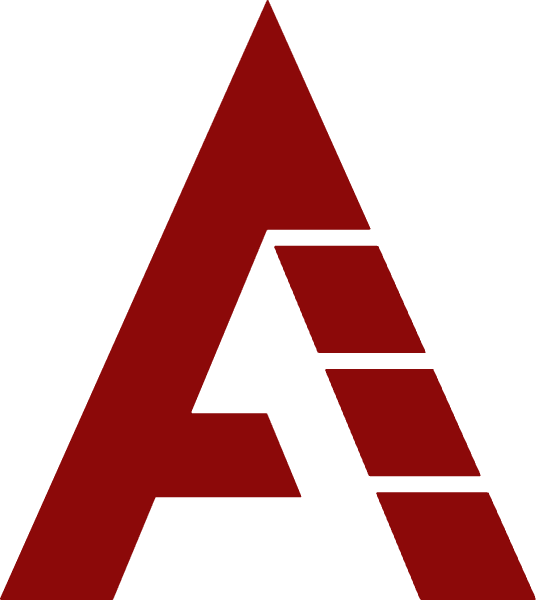What ChatGPT Knows About You — And How To Make It Forget
If you’ve been using ChatGPT for a while, the AI may have accumulated a surprising amount of information about you—including details you might prefer to keep private. Fortunately, there are ways to review exactly what ChatGPT has stored in its memory about you and take steps to remove any information you no longer want it to retain. Here’s how you can discover what ChatGPT knows and manage or erase your stored data.

How ChatGPT Stores Your Personal Information
ChatGPT actively gathers and stores snippets of information from your conversations to enhance your experience. For instance, it may remember details such as your profession, location, hobbies, and interests, allowing it to deliver more personalized and relevant responses in future interactions. In reality, ChatGPT can accumulate a much broader profile about you over time—something we’ll explore in more detail shortly.
When ChatGPT saves a new fact about you, you’ll typically see an “Updated saved memory” notification appear within your chat. Clicking on this label reveals exactly what information the AI has stored for future reference, giving you greater transparency and control over your personal data.
How To Find Out What ChatGPT Knows About You
You don’t have to rely solely on noticing those “Updated saved memory” labels during your chats. Instead, you can directly ask ChatGPT to reveal what it has remembered about you by entering the prompt:
What do you know about me?
This feature is available to all logged-in ChatGPT users—both free and paid—whereas previously, only subscribers had their details stored in memory. When I tried this prompt in my account, ChatGPT provided an extensive list of facts it had retained, such as the books and articles I was working on, my current location, places I was considering moving to, and my musical preferences.
It had also saved more sensitive personal information, including ongoing health concerns, details about my children, and aspects of my finances. Importantly, all of this data was information I had voluntarily shared with the AI; to the best of my knowledge, ChatGPT does not conduct its own external research. Still, it’s worth remembering that some of this information may be more personal than you’d want the AI to keep indefinitely.
How To Make ChatGPT Forget Memories
If you click on an “Updated saved memory” label, you’ll see an option to Manage memories. You can also access this by clicking your profile icon, then navigating to Settings > Personalization, and selecting the Manage memories link (found in small text beneath the Reference saved memories option).
This will present you with a detailed list of all the facts ChatGPT has stored about you. You can delete individual items by clicking the bin icon next to each fact or clear everything at once by selecting Delete All at the bottom of the list. It’s worth noting that simply asking ChatGPT to delete memories during a chat doesn’t always work reliably, so using this dedicated management interface is the most effective method.
To prevent ChatGPT from saving any new personal information going forward, return to the previous screen and toggle off the Reference saved memories option.
How To Chat Confidentially With ChatGPT
If you want to discuss a personal matter or any topic you prefer ChatGPT not to remember, you can use a temporary chat. To activate this, simply click the dotted speech bubble icon next to your profile picture in the top right corner of the screen.
While in temporary chat mode, ChatGPT will not save any information from the conversation to its memory, and the chat won’t be saved in your history. Keep in mind that once you leave the temporary chat, you won’t be able to revisit it. So, if there’s any important information you want to keep, be sure to copy and paste it elsewhere or take screenshots before closing the chat window.